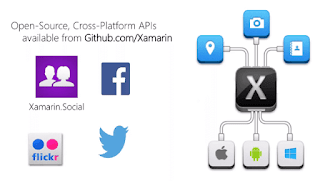Xamarin has several cross-platform libraries available for you to use so that we have unified API for accessing platform specific features from iOS, Windows Phone, and Android. These are all open source and available via GitHub which you can then use or modify to whatever you like. There are several components that Xamarin supports. The first is "Xamarin Social" which provides some social networking capabilities to your application. It has support for posting to Facebook and Twitter, to name a few. We also have Xamarin.Auth which is used for OAuth. It supports securely connecting to the web services. And then, we have the Xamarin.Mobile component which has Location, Camera, and Photo access. As an example, here, we have some code to take a picture using Xamarin.Mobile. This code works on iOS, Android, as well as Windows apps. The media picker that you see here provides access to the photo as a file or as a stream. So then, you can load it into whatever the platfo...